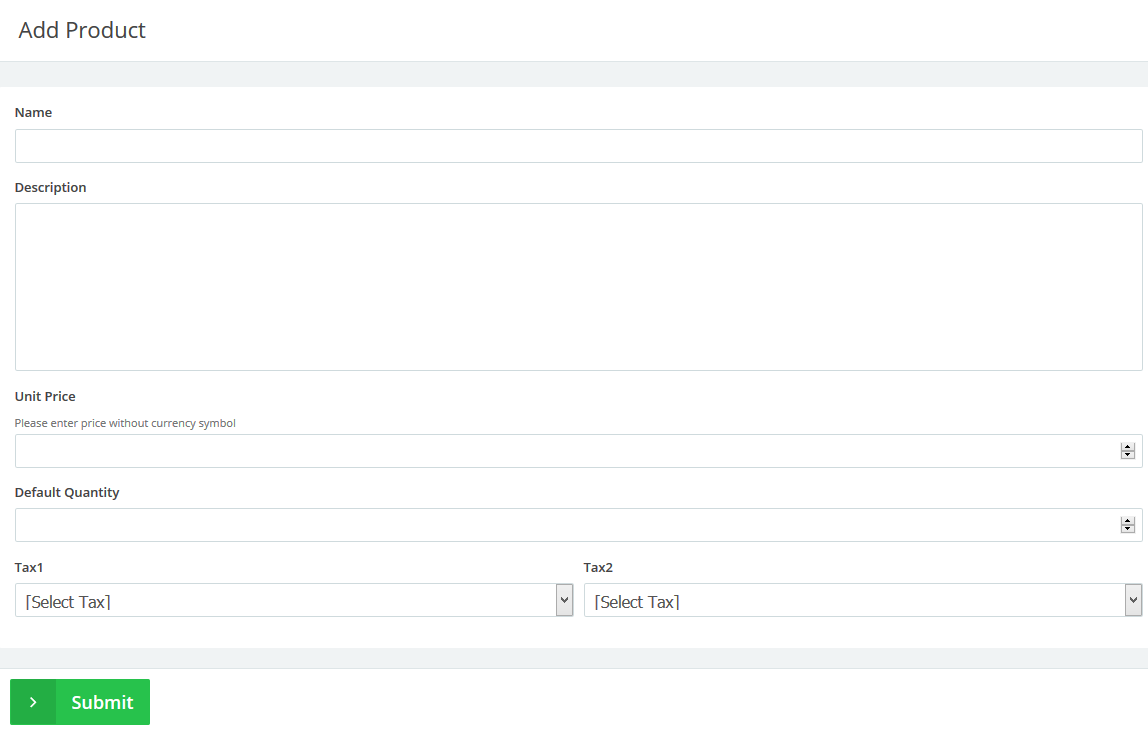May
3
2015
3
2015
How to add new products in Online Invoices
From the”products” menu choose “Create product“.
Add the new Product’s details:
- Entering the “Product Details”:
- Name: Enter the product name (make sure to choose a clear and descriptive name).
- Description: Add a description for the product/service you are offering.
- If you want to use only one field for describing your item, leave this field empty for all items and it will not be shown on the invoice.
- This is not a mandatory field.
- Unit Price: Enter the price WITHOUT the currency symbol. This is not a mandatory field.
- Default Quantity: Enter the default quantity for your product or service e.g. 3 hours, 5 units…etc.
- Tax 1&2: Choose a default tax to add to the product. This is not a mandatory field. You can add one or two taxes (or no tax).
- Click on the Submit button to save the new product.
Start using online invoices software now, or try our free invoice maker

 An article by Adam
An article by Adam