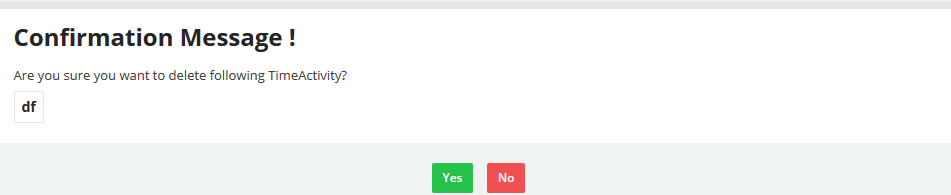Nov
16
2015
16
2015
Managing Time Tracking Activities in Online Invoices
Activities are yet another helpful function to manage your time and organize it. You can create activities like coding, designing, writing content, etc., and track your time in each activity on its own.
Create a New Activity:
- From the “Time Tracking” menu choose “Activities”.
- Click The “New Activity” button.

- Add a name for the activity, tick the “Active” check box and update the display order.
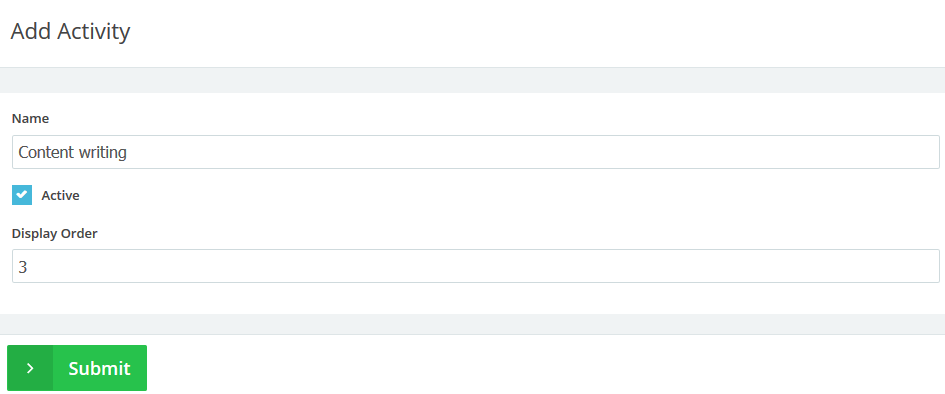
- Click the “submit” button.
Edit an Existing Activity:
- From the “Time Tracking” menu choose “Activities”.
- Next to the activity you want to edit click the “Edit” button.

- Edit the name of the activity , deactivate it or change the display order .
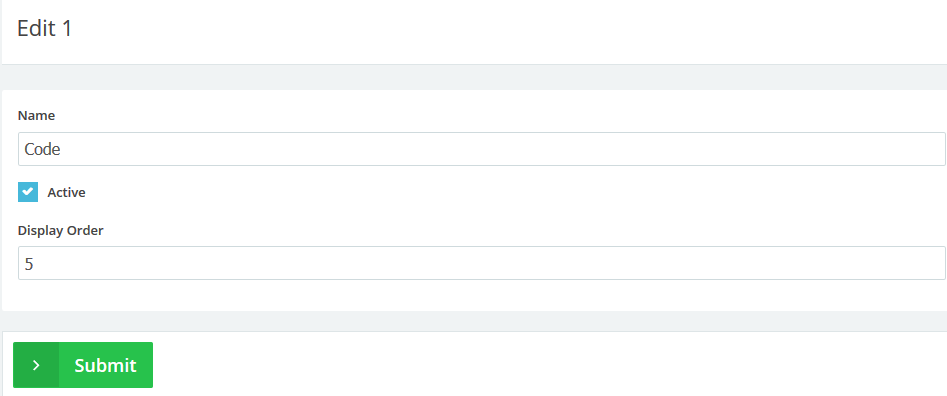
- Click the “Submit” button to save the changes.

 An article by Adam
An article by Adam