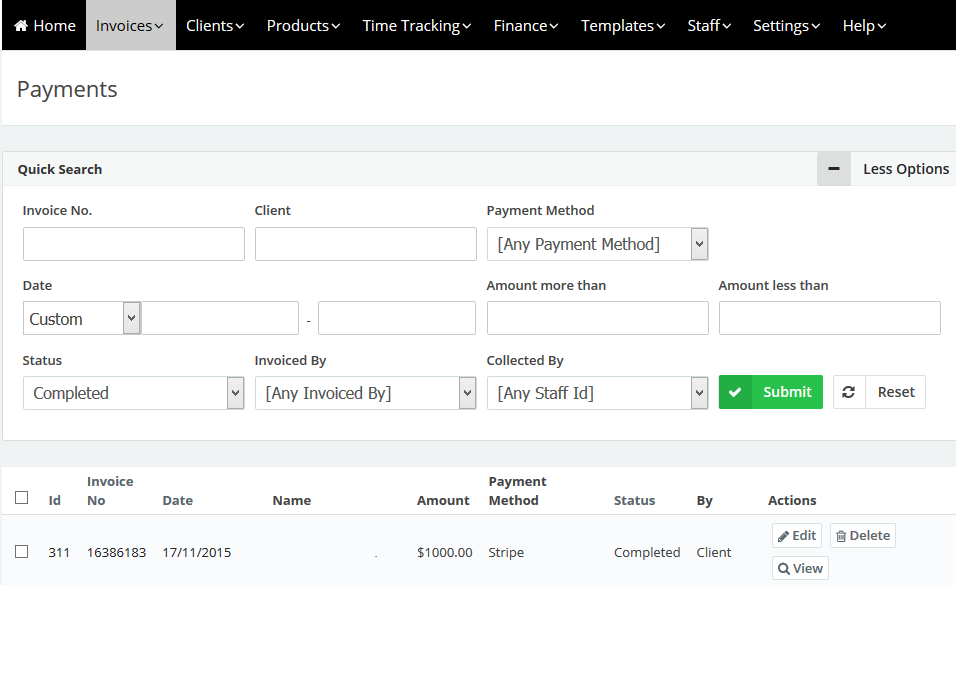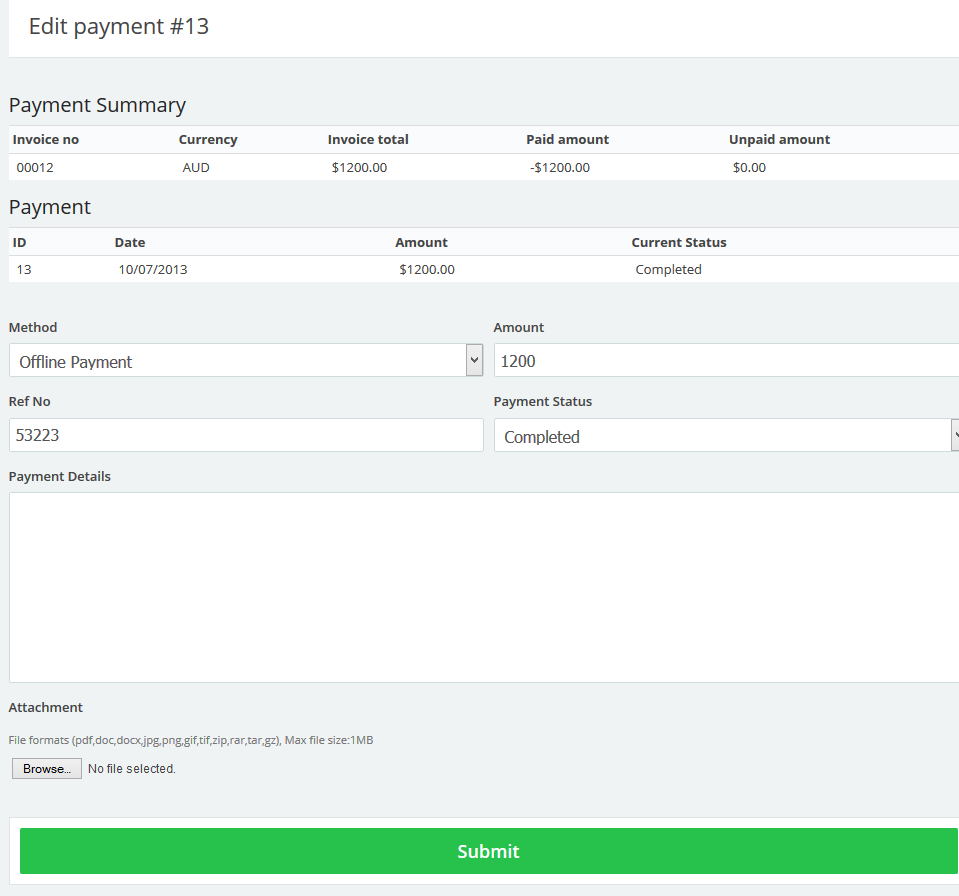20
2015
View and Manage Invoice Payment History
From the “Invoices” menu choose “Invoice Payment History”.
On this page you will see all the payments that have been received by your clients against invoices and the method of payment.
Use the Quick Search section to filter payments. You can filter by:
- Invoice Number.
- Client’s Business Name.
- Payment Method.
- Date Range.
- Amount Range.
- Statue of the payment.
- Invoiced of collected by (Staff member).
The table of payments will list the ID, the Invoice Number, Amount, Payment Method, and the status.
Payment and Multiple Payments entries can be deleted by ticking on the check boxes and pressing the “Delete” button.
To view a payment press the “View” button to view the payment.
- The view payment page will show the payment ID for that invoice, as well as the status of the payment.
- A payment can be edited by clicking the “Edit” button.
- “Client Details” shows the basic details of the client who made the payment
- “Payment Details” shows information about the specific payment.
- Use the “Edit Payment” button to edit payments.
- The Payment Summary table shows which invoice this payment was made against, Currency, Total, the amount paid and the unpaid amount balance.
- The Payment table shows the ID, Date, Amount and the Current Status of the payment
- The Method of payment, Amount, Ref No and Payment Status are editable
- Payment detail notes can be added (ie. Usually pays 15 days after the end of the month.)
- Related documents to the specific payment can be attached (Contracts, letters of confirmation etc)
Payments can be deleted by use of the Delete button. When a payment deleted the invoice turn into partial paid or unpaid.

 An article by Adam
An article by Adam