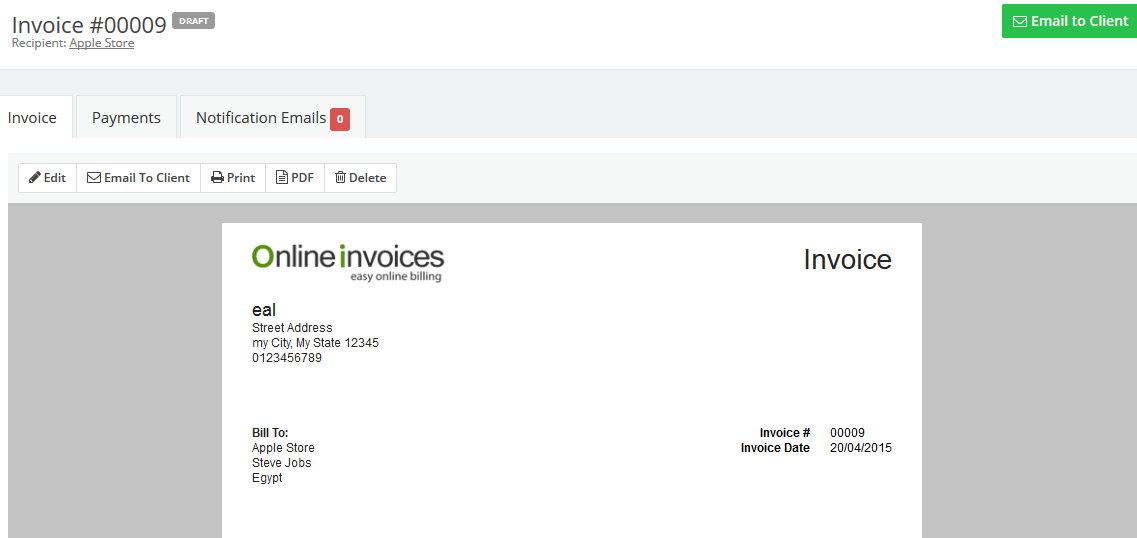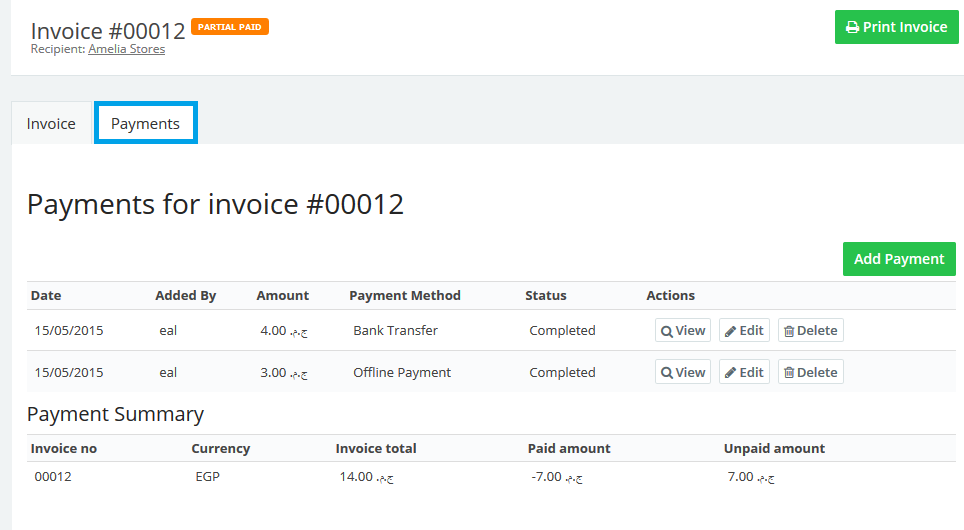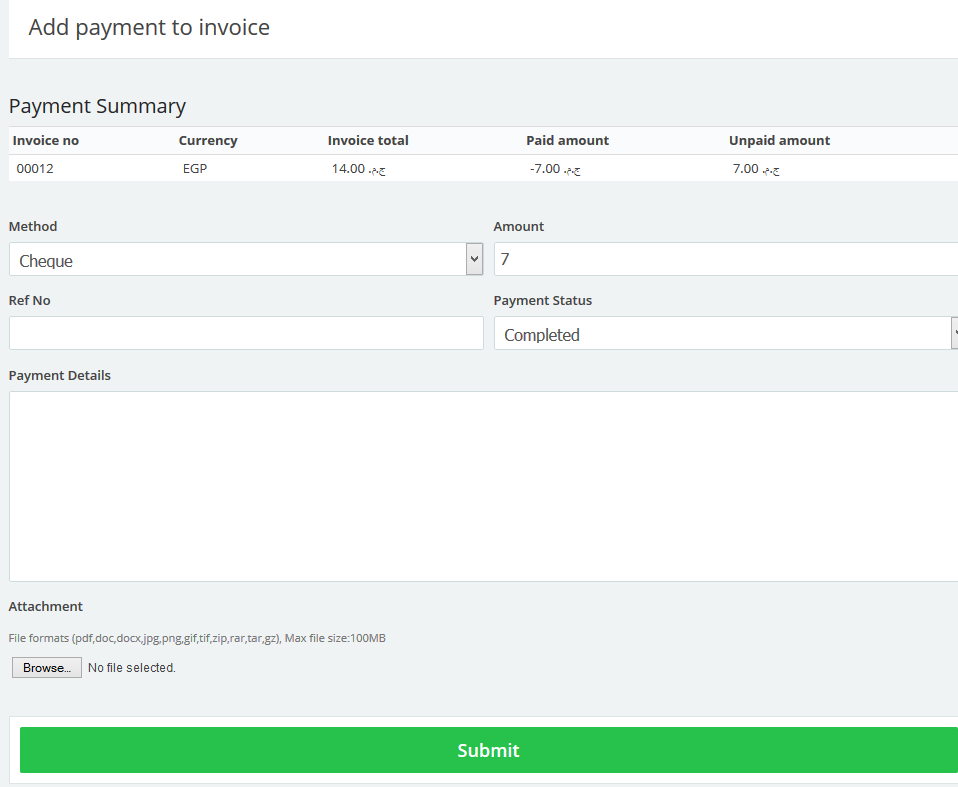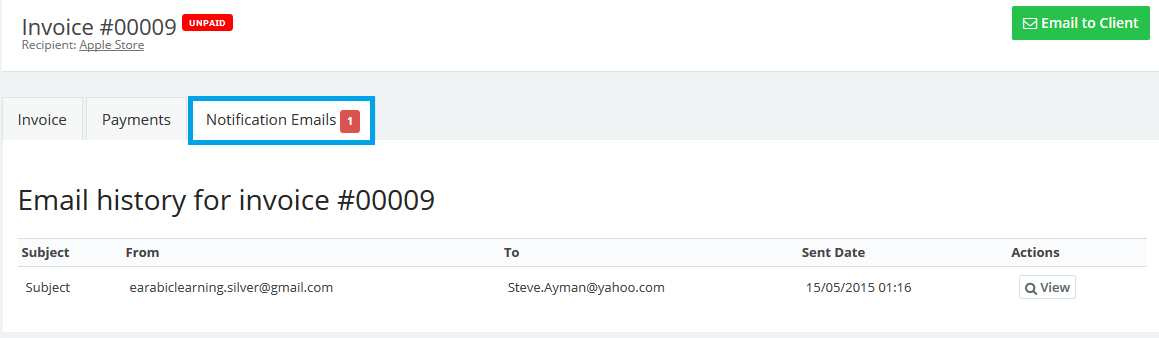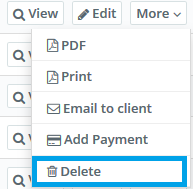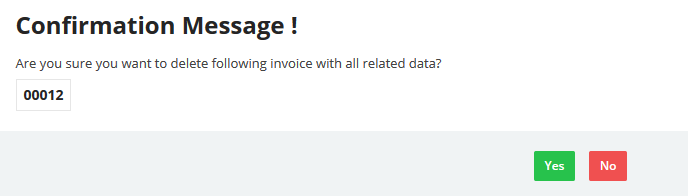17
2015
Managing invoices in the Online Invoices system
From the “Invoice” menu choose “Manage Invoices”.
The invoices page lists all invoices issued by the system, whether manually or through the automated functions for subscription renewals. You can search by Client (or use the advanced options selectable through the More Options link at the top right). The invoices can be categorized and listed by date, status etc. simply by clicking on the column heading. Invoices can be edited, exported, printed, and saved as a PDF. Other functions can be accessed via the ‘More’ icon (view, delete, send to the client, or open to manage payment if the client has paid outside the invoicing system. Any invoice sent to the client will include any attachments added to the invoice when originally created (unless edited and updated since subsequently).
- Use the quick-search feature to find an invoice and save time.
View an invoice and edit it
- From the “Invoice” menu choose “Manage Invoices”.
- Find the invoice using the “quick-search tab”.
- Click on the “Invoice” you wish to view.
- The invoice page will show a preview of the invoice and its status, whether it is
paid, partial paid, unpaid or draft. - Send, edit, delete, print, or save the invoice as a PDF.
View and add payment to an invoice
- From the “Invoice” menu choose “Manage Invoices”.
- Find the invoice using the “quick-search tab”.
- Click on the “Invoice” you wish to view or “add payment” to.
- Click on the tab “Payments”.
A list of payments associated with the invoice will appear. Click View to see the payment details.
You can manually add a payment by pressing the button Add Payment.
View email history of a certain invoice
- From the Invoice menu choose Manage Invoices.
- Find the invoice using the quick-search tab.
- Click on the Invoice you wish to view or add payment to.
- Click on the tab Notification Emails.
You will see a list of emails sent to the client. You can view the email to see the details of the email along with the sent date. Also you can send the invoice by email by clicking the Send to Client button.
Delete an invoice with its related data
- From the “Invoice” menu choose “Manage Invoices”.
- From “More” click on the “delete” button.
A confirmation message will appear click the “Yes” button to confirm deleting the invoice.
Contact us if you have an issue or more Questions.

 An article by Adam
An article by Adam