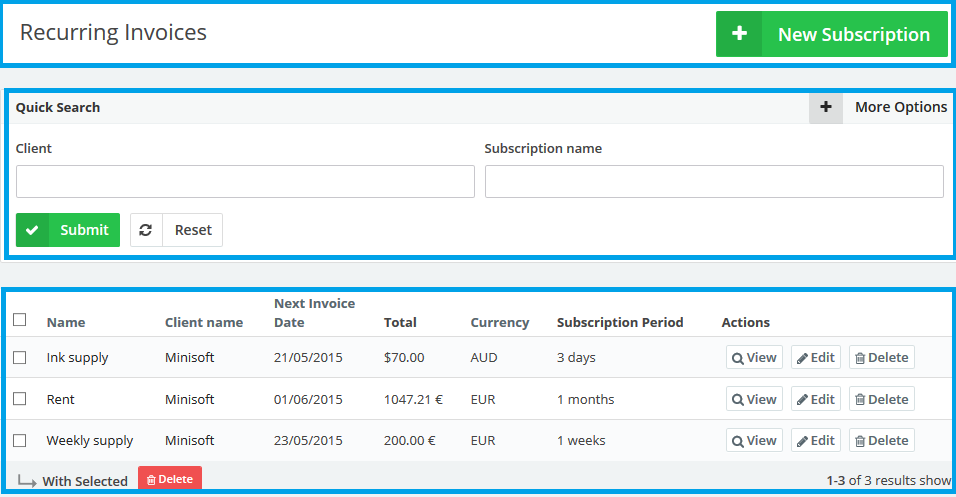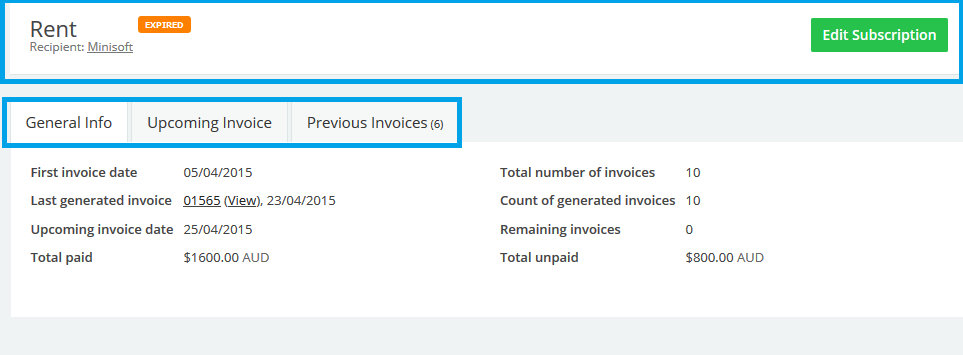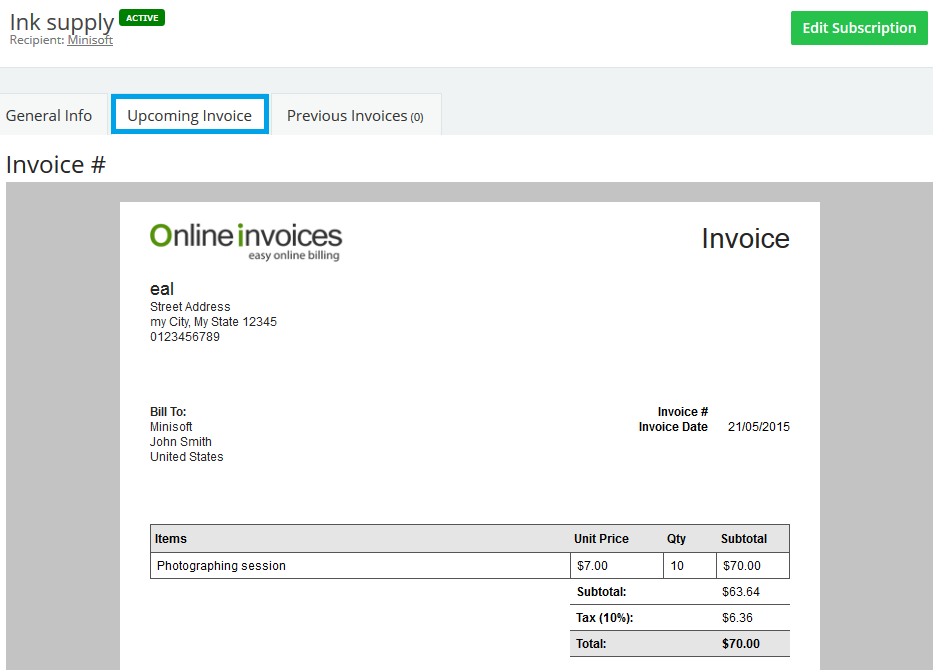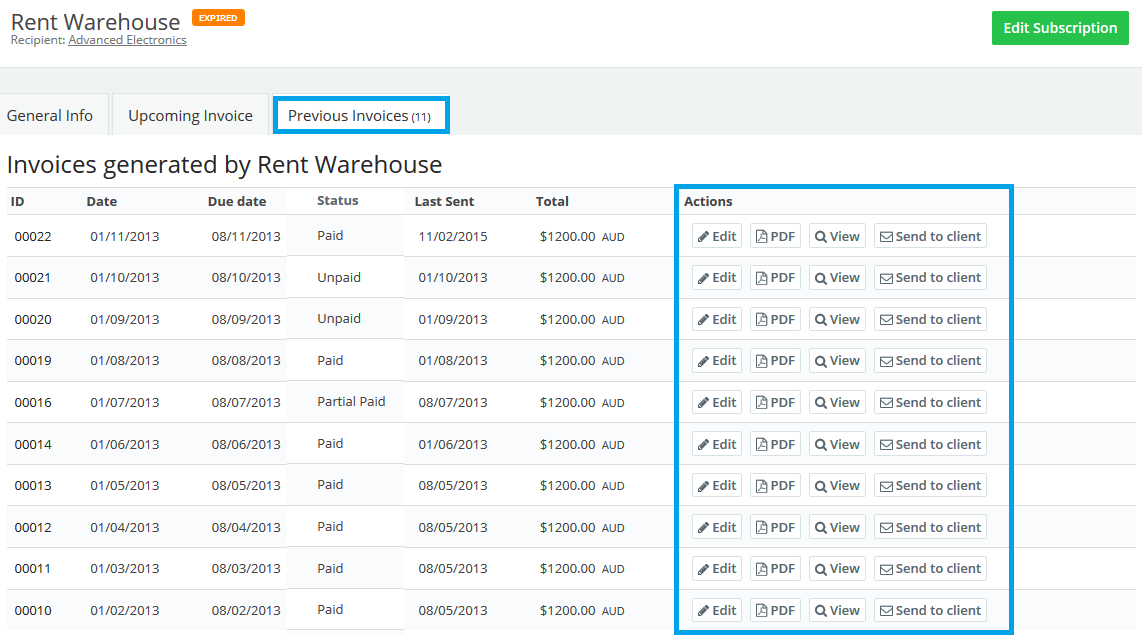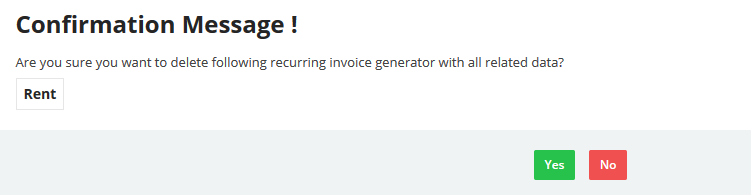21
2015
Managing Recurring Invoices in the Online Invoices System
From the “Invoices “ menu choose “Manage Recurring Invoices “.
This page lists all invoices issued by your Online Invoices system for ongoing services or subscriptions. You can view each invoice online, edit or delete from this page. You can click on the More Options button to filter the invoice list as required – by invoice number, date, status, due date etc.
- Create a new subscription by clicking the “New Subscription” button.
- Use the quick-search feature to find a subscription and save time.
- The table will show the name of the subscription, invoiced client, next invoice date, total of the invoice, currency of the invoice and when to create a new subscription, whether in X days, weeks, months or years.
View a subscription and edit it
- From the “Invoices” menu choose “Manage Recurring Invoices ”.
- Find the subscription using the “quick-search tab”.
- Click on the “subscription ” you wish to view.
- The subscription page will show the status of the subscription , whether it is
active or expired. - Edit the subscription
- The general info tap will show the basic info about the generated invoices and the paid and unpaid amounts.
View the upcoming invoice
- From the “Invoices” menu choose “Manage Recurring Invoices ”.
- Find the subscription using the “quick-search tab”.
- Click on the “subscription ” you wish to view.
- Click on the “Upcoming Invoice” tab.
View the previous invoice
- From the “Invoices” menu choose “Manage Recurring Invoices ”.
- Find the subscription using the “quick-search tab”.
- Click on the “subscription ” you wish to view.
- Click on the “Previous Invoice” tab.
- This page will list all the previously generated invoices with the ID, date issued, due date , status, last sent and the total.
- Actions all the basic actions that can be done to an invoice.
Delete subscription with its related data
- From the “Invoices” menu choose “Manage Recurring Invoices ”.
- Next to the subscription you wish to delete click on the “delete” button.
WARNING: You will be deleting the recurring invoice generator with all related data.
Contact us if you have an issue or more Questions.

 An article by Adam
An article by Adam