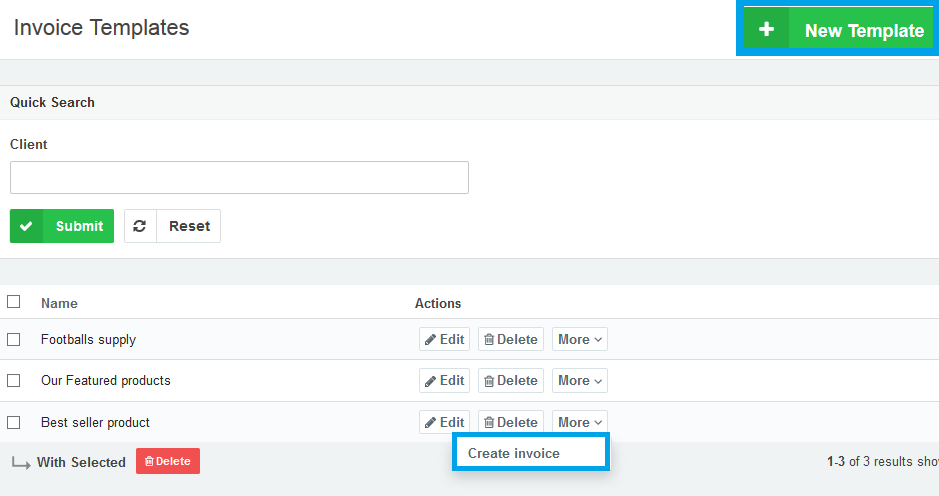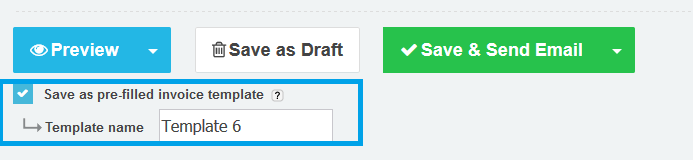25
2015
Creating Pre-filled Invoice Templates in Online Invoices
Pre-filled invoice template can save lots of time if you have popular products or services which you invoice very often to different customers.
To create a new pre-filled template
From the “Template” menu choose the “Pre-filled Templates”.
The Invoice Templates page will list all the created prefilled templates with an option to edit, delete or create an invoice using this template.
Click the “New Template” button to create new pre-filled invoice template.
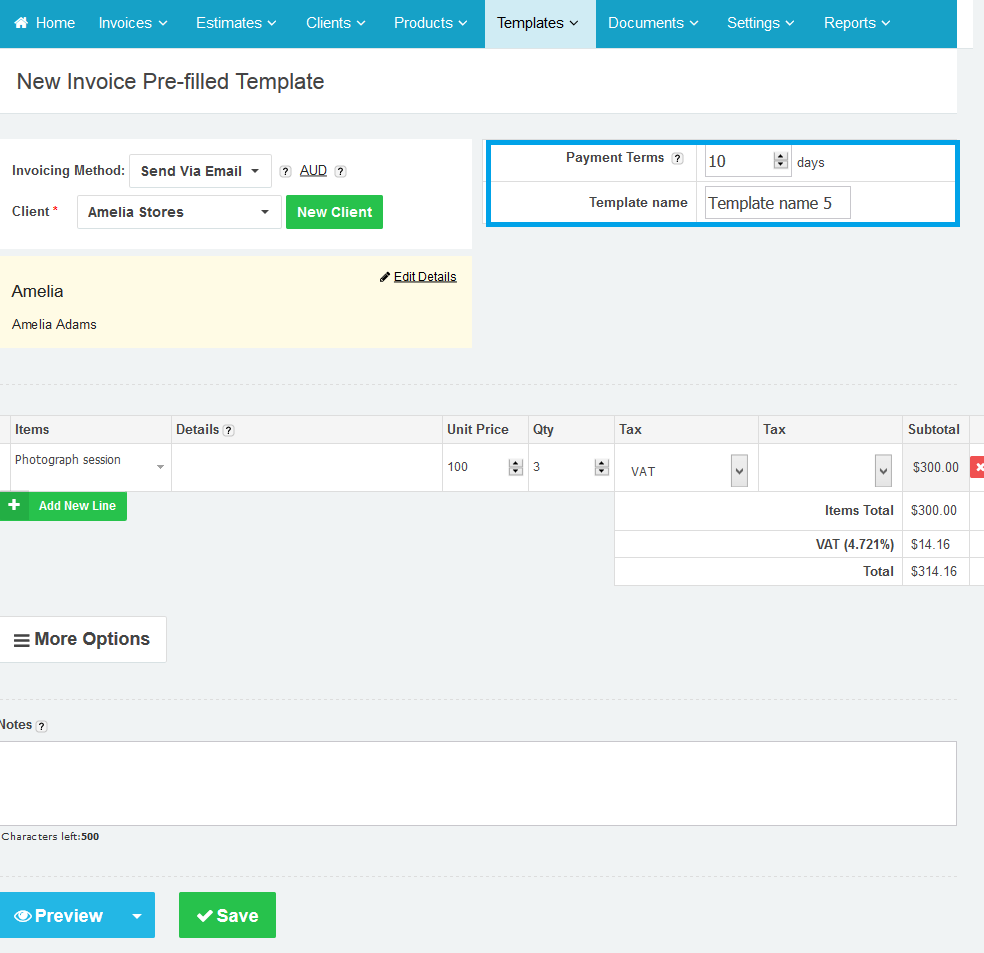
- The “New Invoice Pre-filled Template” page is similar to the Create New Invoice page.
- Choose a name for the template.
- Fill in the invoice details with your services/products and any other data. Check this tutorial for more info: Create your first invoice with online invoices.
- Click Save to save all the changes you have done.
Another way to Create a new Pre-filled template :
After creating an invoice tick the “Save as pre-filled invoice template” check box and choose a name for the template. Then click save and this invoice will be saved as a pre-filled template.
Using pre-filled template
- From the “Invoices” menu choose “Create Invoice“.
- From the top right section “Use pre-filled invoice template” choose a template.
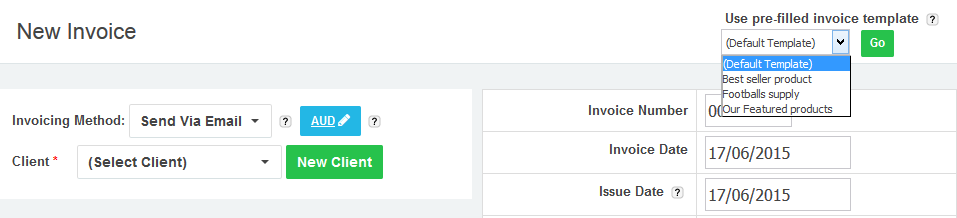
Contact us if you have an issue or more Questions.
Start using online invoices software now, or try our free invoice maker.

 An article by Adam
An article by Adam