Nov
16
2015
16
2015
Changing the SMTP Settings
By default Online Invoices sends email on users’ behalf using Online Invoices email address “maildelivery@easyinvoices.com.au” to deliver the emails successfully to their clients without pouncing back or being rejected by the email server.
Although the email is being send by “maildelivery@easyinvoices.com.au”, when a client click the reply button he will send the reply directly to the business owner’s email address directly.
What if you would like to send your emails from your email server directly and remove the “maildelivery@easyinvoices.com.au”.
To do so you will have to edit the SMTP settings on online invoice and give Online Invoices the access to send emails following these steps:
- From the “Settings” menu choose “SMTP settings”.
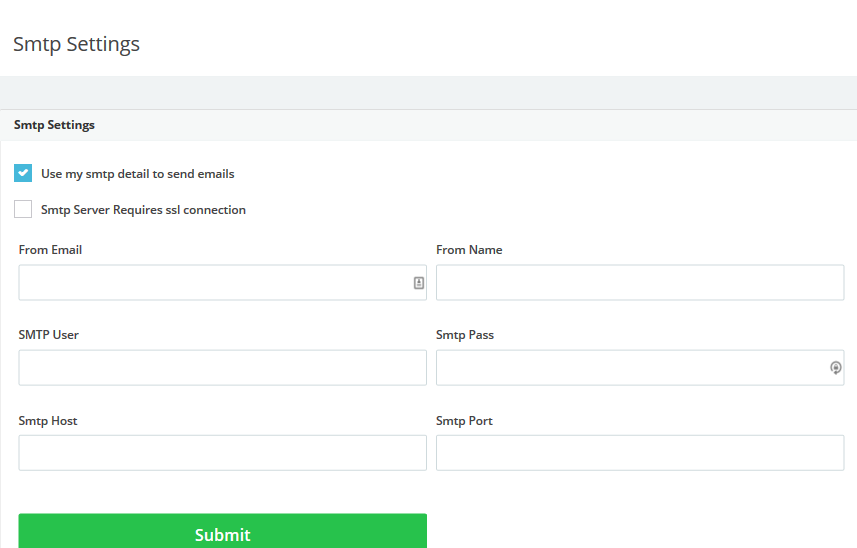
- Enable SMTP settings from your email provider (Google, Hotmail, yahoo or your own server) and get the following details:
- From Email: Your email address which you use for the Online Invoices system.
- Note: you can use other email rather than the one you are using for the system but when the customer press replay he will replay to the system email not the sender’s email just like as it is sent from “maildelivery@easyinvoices.com.au.”
- From Name: Your name or your business Name.
- SMTP User: Typically the same email as your “From Email” check with your email provider if there is different settings to add.
- SMTP Pass: Your email password. -this is optional some servers don’t require authentication-.
- SMTP host: Check with your email provider for this settings. E.g. Google use this host “smtp.google.com”.
- SMTP Port: Check with your email provider for SMTP port they are using. E.g. 25, 26. Also you can Leave it empty to use the default port: 25
- Tick the “” check box to enable the SMTP settings.
- Tick the “” check box if your server require SSL connection.
- From Email: Your email address which you use for the Online Invoices system.
- Click the submit button to save the changes.