Nov
16
2015
16
2015
Expense Report
The expense report shows you the full details of your expenses. To create new expense reports:
- From the “Finance” menu choose “Expenses Report”.
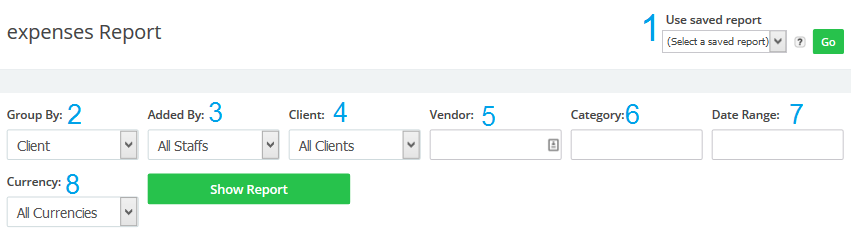
- Show saved report: Choose a saved report from the drop down menu and then click “Go”.
- Group Expenses by: Clients, staff, categories, vendors or periods.
- Added by: Shows expenses added by certain staff member or all staff.
- Clients: Shows expenses that are only linked with a certain client.
- Vendor: Shows expenses that are only linked with a certain vendor.
- Category: Shows expenses that are only linked with a certain category.
- Date range: Choose a date range to show expenses for a certain time period, like last week, month, year or a specific entry.
- Currency: Shows expenses in a certain currency or in all currencies.
- After you choose your preferred criteria click the “Show Report” button to generate the report.
- Example of a report:
- We chose to create a report grouped by clients showing the expenses added by all staff , under all vendors and categories for the last 30 days and in AUD currency.
- This how the report looks:
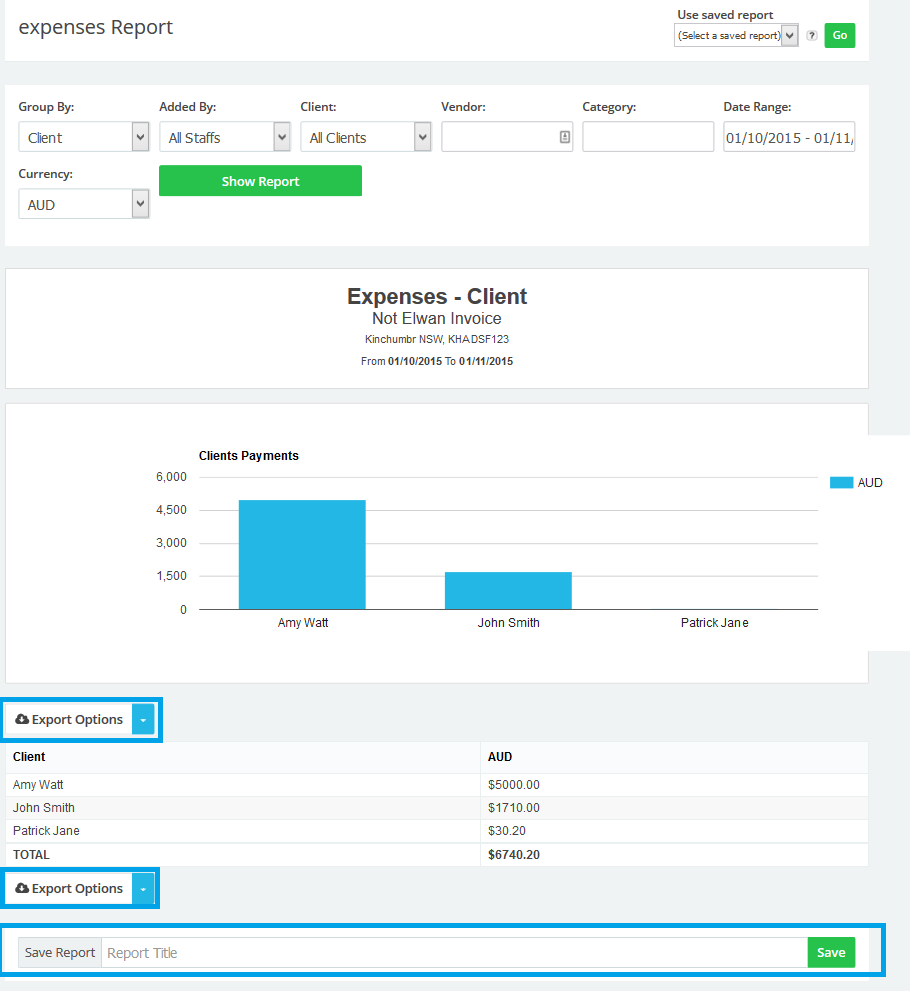
- To save a report for future review add a name for the report and then click “Save”.
- To export the report click on the “Export Options” button and choose your preferred option “PDF, CSV or Print”.