Nov
16
2015
16
2015
How to Invoice Your Clients Using PayPal
The Online Invoices Billing and Accounting Software is fully compatible with PayPal standard so you could invoice your clients and receive payments online to your PayPal account. PayPal standard integration works with all of our Online Invoices software’s Invoice Templates.
Activate PayPal on payment your account
To accept online payments for your invoices, using PayPal, follow these steps:
- Login to your Online Invoices account, or Register for a free account from this link.
- From the “Settings” menu choose “Payment Options.“
- Choose “PayPal Standard“, mark as “Active“, and mark as “Default“, so your clients know this is your recommended payment gateway if you have more than one payment gateway. Add your PayPal account’s email address.

- Click the “Save” button to save changes.
After saving your PayPal settings you are now ready to create new invoices and receive your payments online via PayPal.
Creating Invoices in the online invoices system
To create new invoice follow these steps:
- From the “Invoices” menu choose “Create Invoice.“
- Check this tutorial “Creating your First Invoice” to know how to create a professional invoice from scratch.
- Send the invoice to your client and wait for them to pay as soon as possible.
How Can a Client Pay an Invoice Through PayPal:
- After you receive the invoice , click the “Pay” link, and you will be directed to the page below:
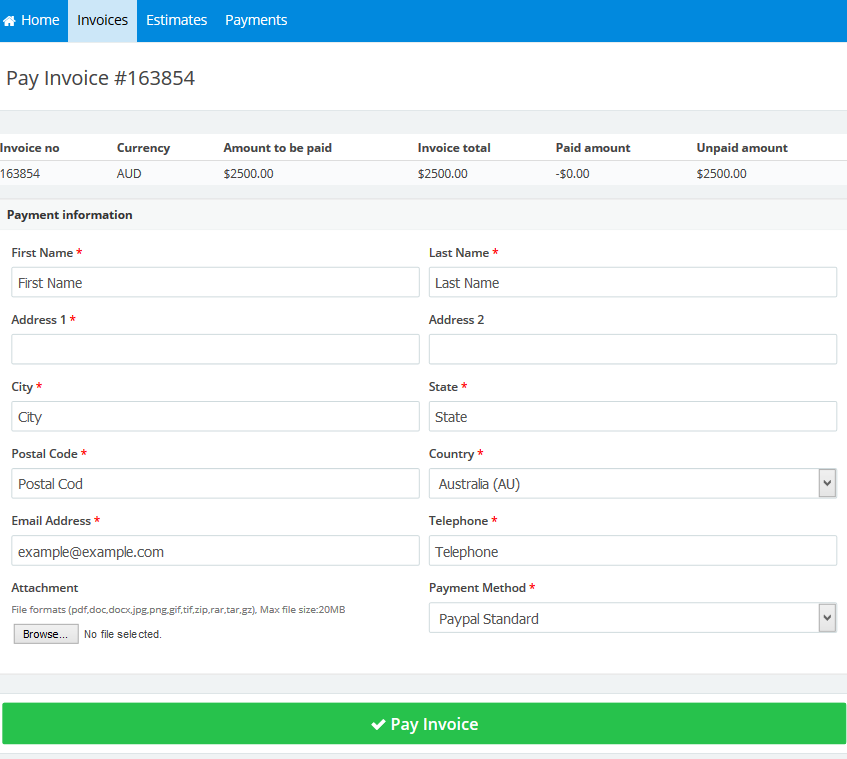
- You should fill in all the details, and from the “Payment Method” field, choose “PayPal Standard”, and then click the “Pay Invoice” button.
- You will be directed to the PayPal payment page, like the picture below:
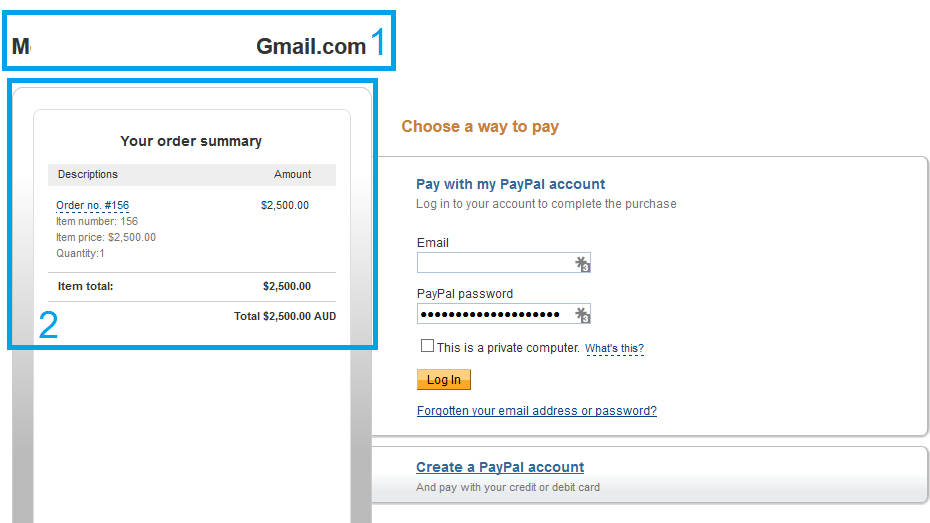
- This is the email of the business that is invoicing you ; make sure it is the right one.
- This will have a summary of your order, the invoice number you are going to pay, and the invoice total.
- Log in to your PayPal account and pay the invoice with your credit card.
Contact us if you have an issue or more questions.