Nov
30
2015
30
2015
How to Invoice Your Clients Using Stripe
The Online Invoices Billing and Accounting Software is fully compatible with Stripe so you could invoice your clients and receive payments online to your Stripe account. Stripe integration works with all of our Online Invoices software’s Invoice Templates.
Activate Stripe on payment your account
To accept online payments for your invoices using Stripe follow these steps:
- Login to your Online Invoices account, or Register for a free account from this link.
- From the “Settings” menu choose “Payment Options.“
- Choose “Stripe“, mark as “Active“, and add your stripe’s and Live Publishable Key as in the picture below:

To get your keys:- Log in to your Stripe account.
- Click “Account” from the top right hand of the page.
- Click “Account Settings.”
- Click the “API Keys” from the top tabs.
- Here, you will find the “Live Secret Key” and “Live Publishable Key.” You can also use the test keys, in the test mode to test the payments before you activate your Stripe account.
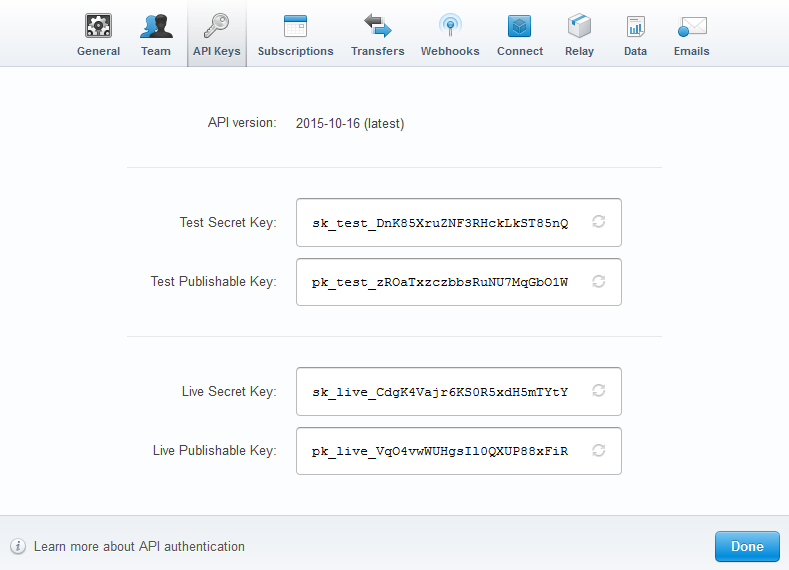
- Click the “Save” button to save changes.
After saving your Stripe settings you are now ready to create new invoices and receive your payments online via Stripe.
Creating Invoices in the online invoices system
To create new invoice follow these steps:
- From the “Invoices” menu choose “Create Invoice.“
- Check this tutorial “Creating your First Invoice” to know how to create a professional invoice from scratch.
- Send the invoice to your client and wait for them to pay as soon as possible.
How a Client Can Pay an Invoice Through Stripe:
- After you receive the invoice, click the pay link and you will be directed to this page below:
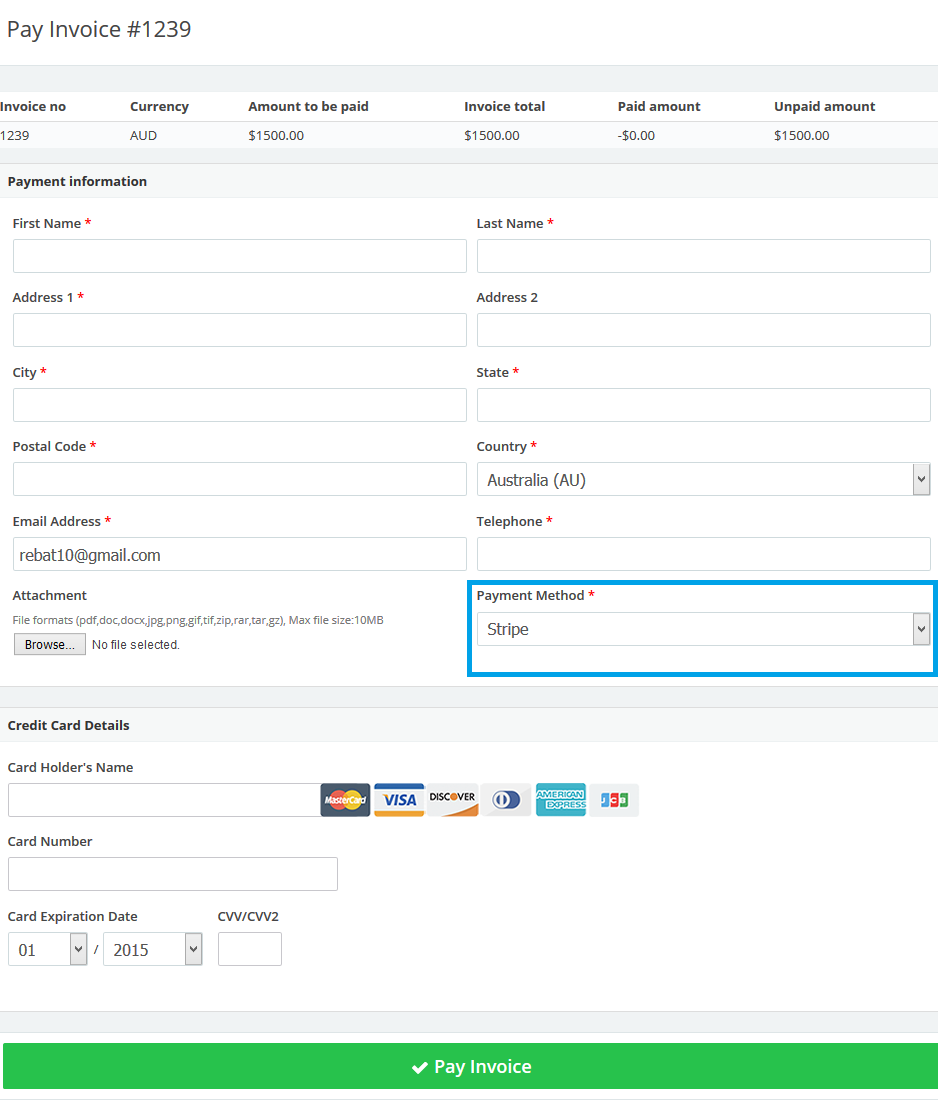
- Add your payment information. Add your credit card details.
- Click Pay Invoice.
- Let the business owner know that you paid the invoice.
Contact us if you have an issue or questions.